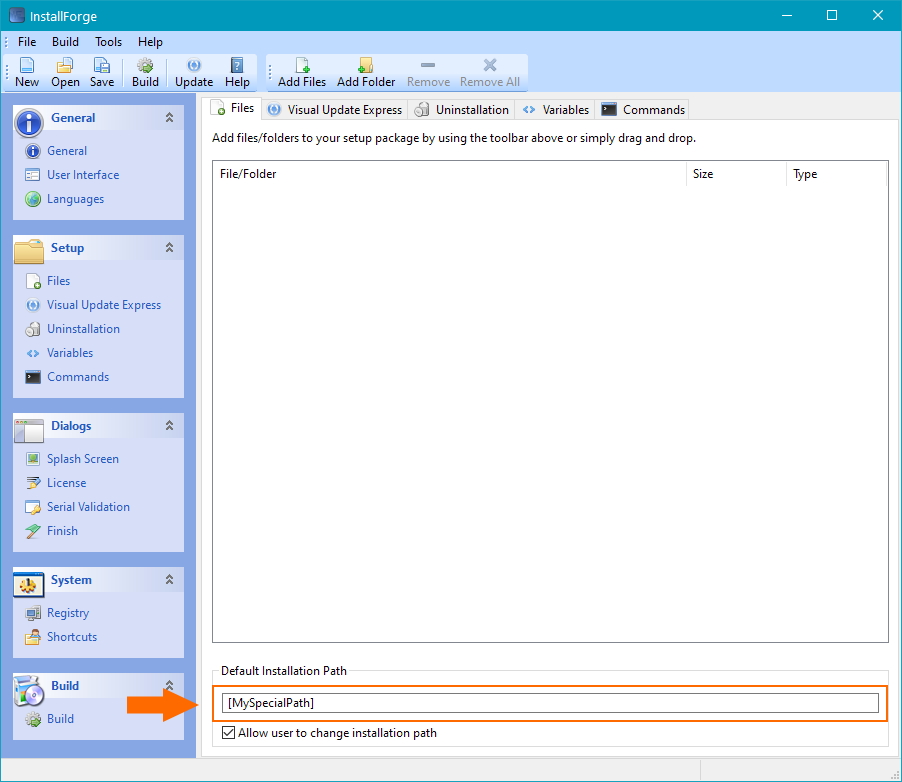Using Custom Variables¶
Introduction¶
Since version 1.2.3 InstallForge allows you to define custom variables that can be used for other parameters your setup needs. InstallForge will use the Windows registry in order to set the values of your variables.
Important
As of InstallForge 1.4.0, you need to enclose the name of your custom variables with brackets [ ] when using them.
Create a New Variable¶
To create a new custom variable, complete the following steps:
- In the InstallForge Builder Environment, click
Variablesin the explorer bar. - On the
Variablestab widget, clickAdd...
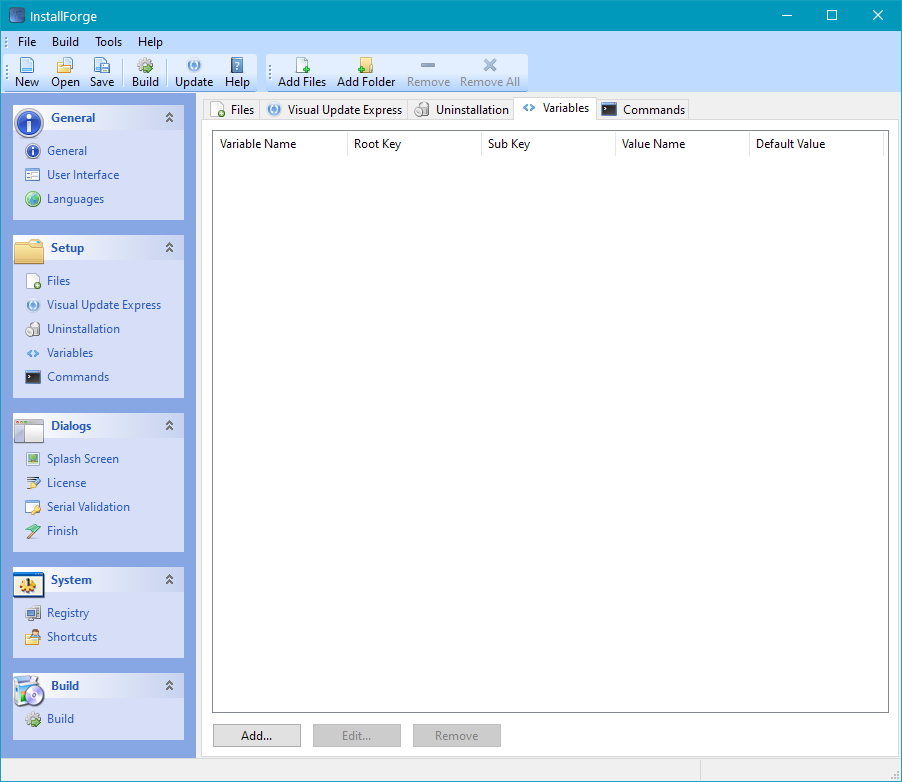
Specify Variable Details¶
In the next step you have to define the name of your variable, parameters for the Windows registry and a default value
on the Add Variable window. If the setup is not able to find the value name you specified for the registry, it will
use
the default value. Finally click on Ok in order to create your variable.
Tip
It is always a good practice to define a default value.
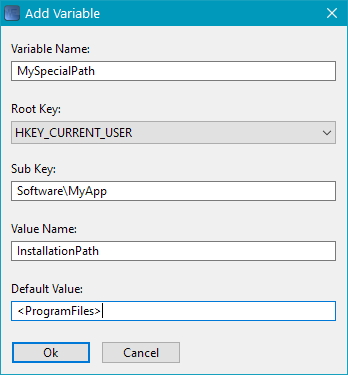
Example of Usage¶
Now you are ready to use your variable (e.g. for the default installation path of your setup as indicated in the picture below).